According to my experience, Content Type is the most useful feature of the Sharepoint, which is really very useful with Document Management in Sharepoint.
Let us define what is Content Type:
- Content types enable you to manage the metadata and behaviors of a type of document or list item in a centralized, reusable way.
- A carefully designed set of content types promotes document consistency across your enterprise and enables you to apply business rules to documents — for example, specifying how a type of document should be approved for publication and how actions on a document should be audited.
To create effective content types:
1. Define the set of metadata that you want to use across content types. For each unique metadata property, define a column in the Site Column Gallery. Centralizing column definitions promotes metadata consistency across your site.
2. Determine the hierarchy of content types to implement.
3. Add columns to each content type.
4. Add information management policies to each content type. You can either define a global set of policies or add the policies directly to content types.
5. Associate workflows with the content types.
6. For document content types, add a default template for documents of each type.
Types of Content Types
The below picture shows different types of content types available in Sharepoint 2007.
Let us look at the example about how to create and attach the Sharepoint Content Type with the Document
Step by Step Tutorial:
1> Go to SiteActions-->Site Settings--> Modify All Site Settings , Under Galleries You will find "Site content types" Click on that.
You will find the below image which I have described in "Types of Content Types" Section.
Click on Create, you will find the below screen.
Now Give the name "MyFirstContentType" of the content type and select the Parent Content Type .I have selected "Document".Click OK
2> Once it is created it shows "Content Type" Settings Page .You can add columns depends on requirements.
I have added a column named as " FirstName" .
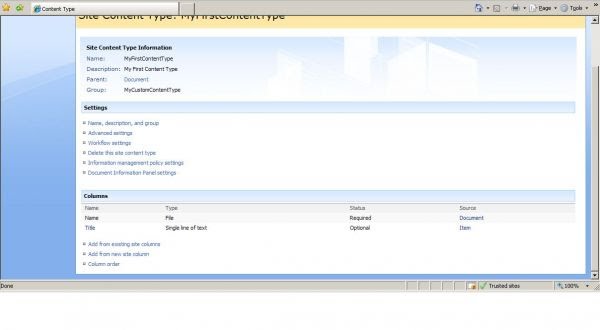 3> Now it is time to attach content type with the document Library.Create a document library named as "DocumentTemplate".
3> Now it is time to attach content type with the document Library.Create a document library named as "DocumentTemplate". 4> Now go to document library advance settings which is on "Document Library Settings" Page.
You must make sure that "Allow Content Types" marked it as "Yes".
5> Now click on "Add from Existing Site Content Types".
6> Add Content Type which we have just created that is "MyFirstContentType".
7> Now open the document library and click on "New" You will see your content type.
8>Click on "MyFirstContentType" It will open a new word document with the columns which we have added in our content type "MyFirstContentType"
9> Save that document inside Sharepoint Document Library named as "Document Template".
Now once document is saved and if you want to update its properties (columns which has been added in "Content Type") Go to document menu and click on "Edit Properties".
10> You can see the below document and you can change properties from here too.
So enjoy with Content Type!!!
Disha Shah










No comments:
Post a Comment